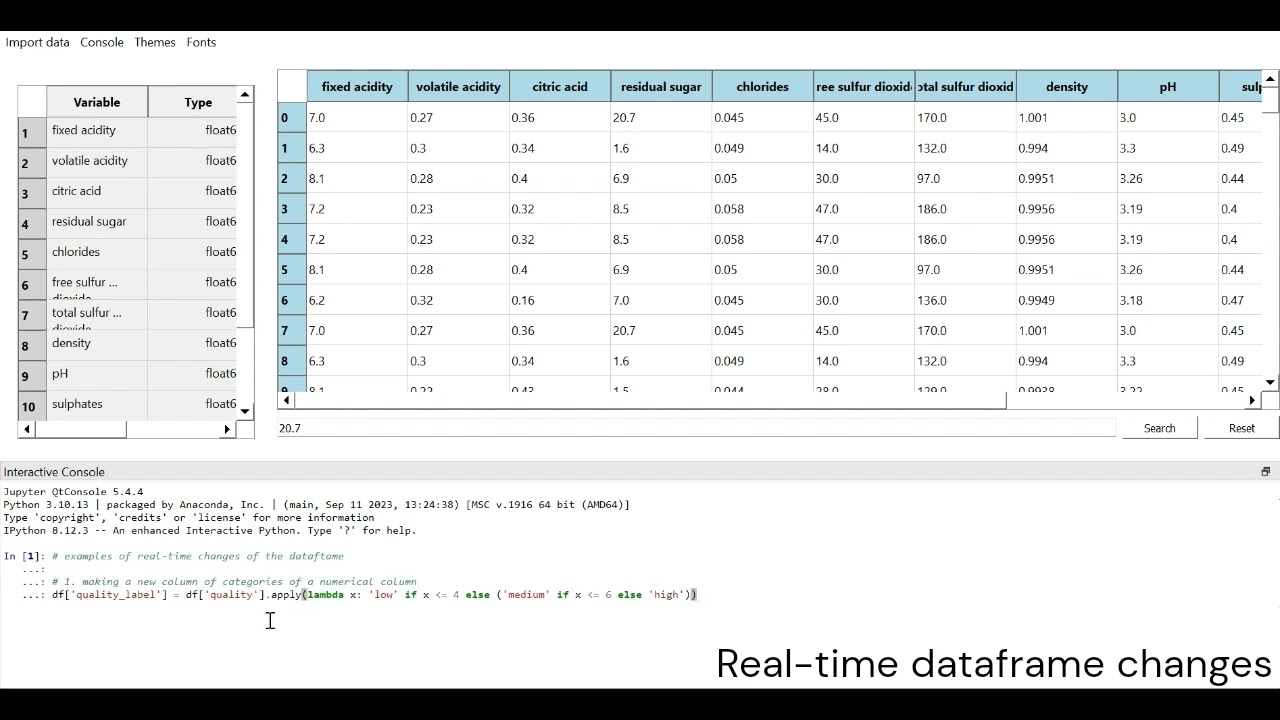Usage Guide
1. My DataViewer package installation
Install from PyPI using pip
2. Package dependencies
- Python 3.6 or newer
- Pandas
- PyQt5
- qtconsole
- ipykernel
- jupyter_client
3. How to start My DataViewer
A. Running the Package from the Terminal using viewdata a command
After installing the package using pip install mydataviewer, you can launch the My DataViewer directly from the terminal using the command-line interface (CLI).
Steps:
- Open a terminal window.
- Activate the environment in which
My DataVieweris installed,conda activate my_env. - Run the following command to start the
My DataViewer:
B. Running My DataViewer from the terminal using a python file
You can also launch the My DataViewer directly from the terminal by running a custom python file.
Steps:
- Create a python file, for example: 'my_file.py' or any name the user chooses.
- In the file type these lines:
- In a terminal window, navigate to the directory of 'my_file.py'.
- Type 'python my_file.py', and the package will start.
C. Running My DataViewer from VS Code
You can also run the package from VS Code using the terminal.
- Open your project in VS Code.
- Open the integrated terminal by going to View > Terminal.
- Type the
viewdataand pressEnter:
This will start the My DataViewer like in a regular terminal.
D. Running My DataViewer from an .exe file
You can also run the package by navigating to Scripts inside the environment in which My DataViewer is insalled.
- Navigate to directory
C:\Users\USER_NAME\Anaconda3\envs\ENV_NAME\Scripts - You will find
viewdata.exefile, open it.
This will directly start the My DataViewer. The user can also copy the viewdata.exe file to desktop or anyother directory to access it easily.
4. Interacting with the My DataViewer
After running the viewdata command, a data import box will open allowing the user to locate and open the dataframe from Import Dataframe menu. After choosing the dataframe, the My DataViewer GUI window will open, displaying the DataFrame. The window includes:
- Table View: Displays the DataFrame in a table format.
- Sidebar: Shows variable names and data types.
- Search Bar: Allows you to search within the DataFrame.
- Interactive Console: An embedded IPython console at the bottom, enabling you to manipulate the DataFrame and reflect the changes in real-time.
5. Customizing My DataViewer
Themes and Fonts
- The My DataViewer includes themes and fonts menu options for changing fonts and themes. Access these from the menu bar at the top of the DataViewer window.
Themes - Light Theme (Default) - Dark Theme - Solarized Dark Theme - Solarized Light Theme - Monokai Theme - Shades of Purple Theme - Vue Theme
Fonts - Arial - Courier New - Times New Roman - Georgia - Verdana - Consolas